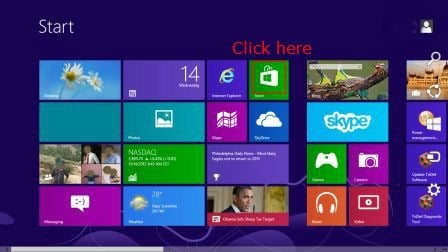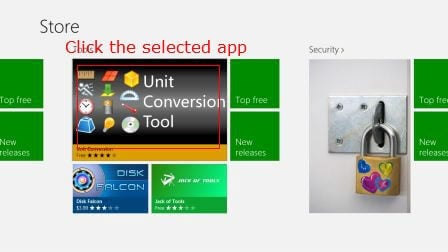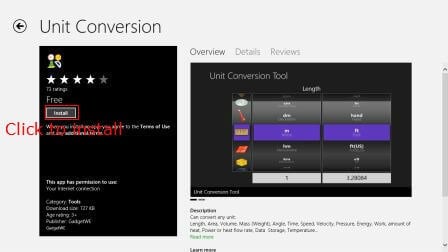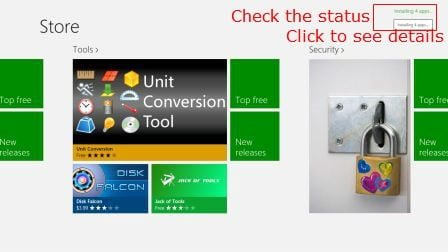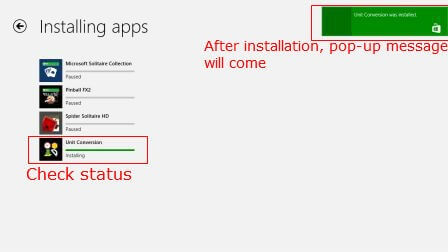- Go to start button – ie bottom left corner and click it. You will see the tiles menu.
2.In tiles menu, go to Store menu and Click it. 3. You will see a number of applications in different categories. Go to any category and select the app you want to install it.
Click on the app, you will see the details of app along with an install button.
Click on the install button and you will be back in the previous screen. On the top right corner, you will be seeing the status of the installation.
Click on the status of installation, if you want to see the details.
After installation, it will be notified in the top right corner.
Now you can start using the apps from your start tile menu. The availability of apps for windows 8 is increasing day by day. Try to install Start enjoying new apps for Windows 8. Notify me of follow-up comments by email. Notify me of new posts by email.
Δ