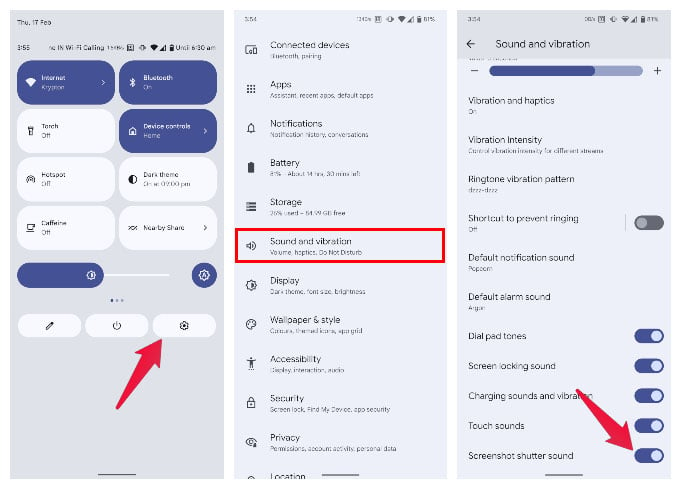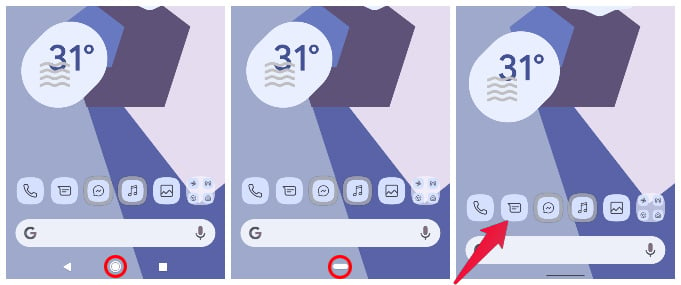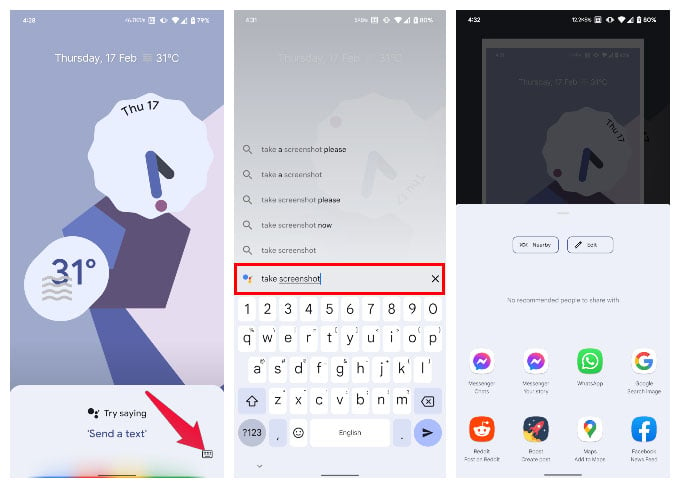Let us begin.
Turn Off Screenshot Sound on Android
Imagine having your phone on silent mode, so you do not disturb anyone around you, or attract attention. But then you take a screenshot and your phone makes that sound. What’s worse is that on some phones, this sound is very similar to the camera shutter sound. So, people might think you’ve taken their picture. If you have a Google Pixel, or any other phone running stock or close to stock Android, you may be out of luck. Because as surprising as it may sound, stock Android still does not have an easy toggle to turn off screenshot sound. But if you have a device from Oppo, Vivo, OnePlus, Xiaomi here’s how to do it. This will not get enabled again, however, if you switch ringer modes. You’ll have to come back and enable the option manually. Samsung’s devices work as expected, so you don’t need to do anything other than put the phone into the silent mode to turn off screenshot sound.
Put Your Phone in Silent Mode to Take Screenshots Discretely
Certain smartphones, especially the Samsung ones, do not have the option to toggle off the screenshot shutter sound. In such cases, putting your phone in silent mode should be helpful. In our case, we tried to take screenshots after putting our Samsung Galaxy phone in silent mode. Surprisingly, it silenced the screenshot shutter sound as well, which is a big relief. So, try enabling silent mode or vibrating mode on your Android phone if it does not have an option to silence screenshot shutter.
Use Google Assistant to Take Screenshots Silently
If you do happen to have a Pixel or a device running stock Android, there is a trick to take silent screenshots. As the title says, if you use Google Assistant to take a screenshot, it does not make any sound. This also isn’t affected by ringer modes. As soon as it takes the screenshot, the Android share sheet opens up. You can directly share the screenshot from here, but keep in mind that this screenshot is not yet saved. So, if you do share it on an app, you will not see the screenshot in your gallery. This is good if you were going to delete the screenshot anyway. If you do want to save the screenshot, tap on the Edit button, then Save. You can also speak the screenshot command instead of typing it when Google Assistant shows up. But that kind of beats the purpose of taking a screenshot without sound. There are many third-party apps on the Google Play Store that you can also try. Many of these either do not make a sound or have the option to turn it off. Notify me of follow-up comments by email. Notify me of new posts by email.
Δ