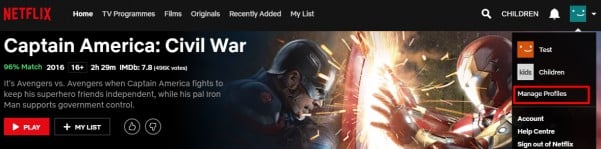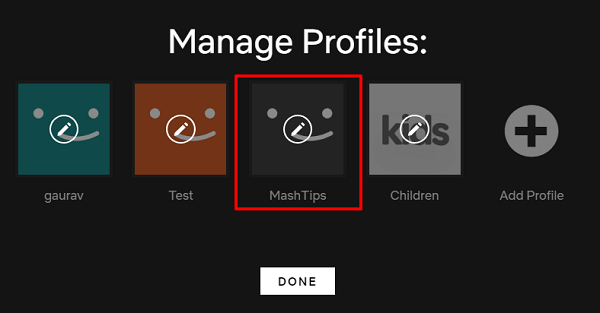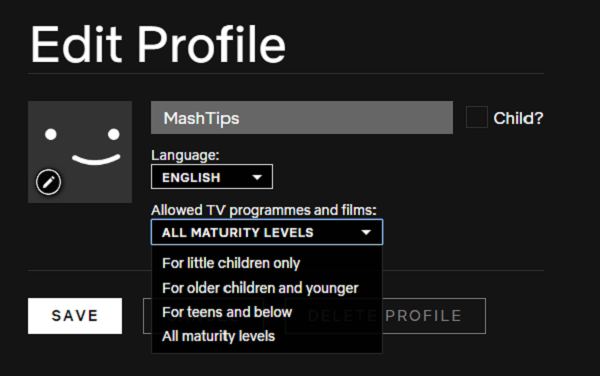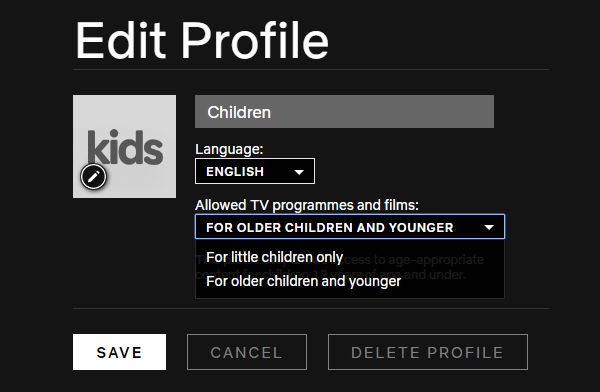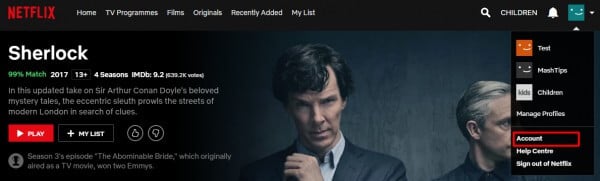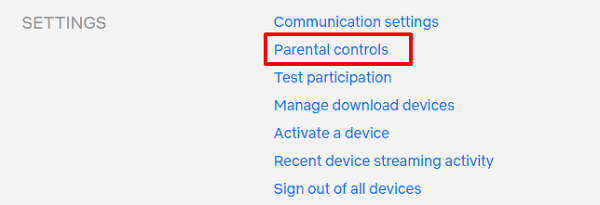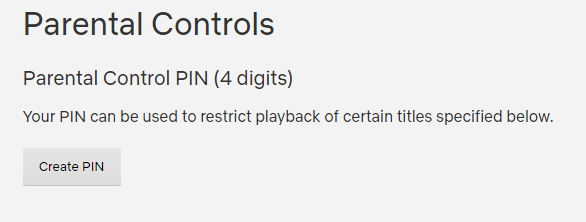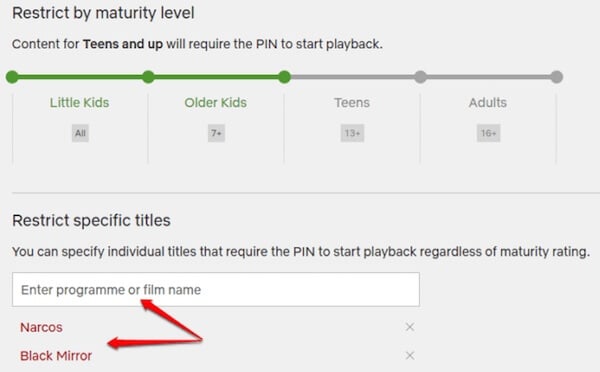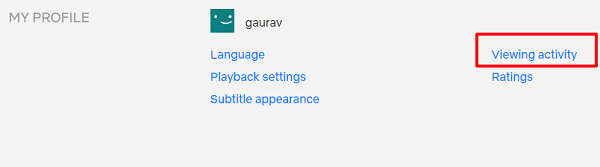Let’s explore Netflix parental controls in more detail. See how to set the Netflix Parental Control for Kids to make sure your kids don’t lose their innocence the wrong way. Editor’s Note: You cannot set or change parental controls using the app. You will have to use the browser.
1. Set Netflix Profile Level Access (Soft Netflix Parental Controls)
When you create your Netflix account for the first time, Netflix will create two profiles by default. The first will be your main profile under your name, with complete access, and the second will be the Kids profile. You can choose and Manage Profiles from the upper right corner.
You can create a new profile or edit existing ones to apply the parental controls. We are going to create a new Netflix profile to illustrate the restrictions under the name “MashTips”. To go ahead, click Add Profile. Choose a name and select whether the profile is for a child or not. If you click the Child option now, Netflix will automatically set a default restriction on the profile. Here, I will keep this option unchecked since I want to explore profile options in detail later to control precisely. Once you dhave done, hit Continue. Click on the pencil icon to edit permissions for the profile you just created on the next screen.
There are four maturity levels to choose from. Depending on which one you choose, the user will be able to access and view content. Here is a breakdown of what each maturity level means:
For little children only – suitable for all ages For older children and younger – suitable for older kids For teens and below – suitable for teens All maturity levels – mature content
You can create one profile for each family member and set maturity levels based on their age and maturity. Click Save when you are done with the desired maturity level for the Netflix profile. Now, let’s have a look on the Kids profile that was created by default, you will notice that there are only two options available to control the profile.
For little children only For older children and younger
Little Children option is for kids who like to watch animated series and cartoons that are kids friendly. Older Children is suitable for kids who are watching movies like Harry Potter that are more suitable for teenagers. The choice is yours, you can get more precise control on the maturity level once you set the profile manually instead of default child profile. We recommend you try both the options and see for yourself the kind of movies and shows that are available to watch. This helps you make a better call on your which option to choose. In general, profiles are good for individual family members. You can not only set parental controls, but it is also good to manage different genres that you are interested in. Also Read: How to get Netflix Viewing Activity IP and Devices?
2. Set Kids Account Level Access (Hard Netflix Parental Controls)
While soft controls like creating separate profiles for kids is a great idea, you may find this soft controls lacking sometimes. What if your 13-year old is able to access your profile and watches Daredevil or Punisher? What if something slips through the cracks and your teenager watches the wrong show?
Hard controls are here to solve this problem easily. To set Hard Controls on Netflix profile, go to My Account by clicking your profile pic on the upper right of your screen. Scroll to the bottom of the screen to find Settings under which you will see the Parental Controls option.
You will be asked to enter your account password so your kids won’t be able to change account or profile settings without this master password. You will be asked to create a PIN. This 4-digit PIN will allow you to restrict specific content that you deem unfit for your kids on a profile level. This is for when you find something that is unsuitable in spite of setting the maturity level.
After you have set the PIN, you will be able to do two things: set maturity level and enter the name of the movie/programme that you want to restrict. Every time your kid wants to watch that show, he/she will need to enter the PIN.
Now, you can easily manage every aspect of your profile that you have created for your kids. Your kids won’t be able to revert these changes because they don’t know the secret PIN. Make sure it stays secret and don’t choose your spouse’s birth date as the PIN. Kids are smarter than that. Also Read: How to Download Netflix Movies and TV Shows.
3. Monitor Kid’s Netflix Activity
You set all the controls and restrictions on the profile. How do you know what your kids are watching on their tabs? Netflix can influence your kids greatly and look out for the kind of content they are viewing can help. Netflix allows users to access recent Viewing Activity in your account area. Scroll to the bottom of the page to find Viewing Activity for the profile you have selected.
You can now see a list of all the movies/shows that were viewed by the person with access to the profile datewise. Just in case, if you are worried about your viewing history, you can clean your Netflix Viewing History instead of deleting the entire Profile.
Set Parental Controls on Netflix
Netflix is a great platform that caters to a large variety of audience and has something for everyone with 125 million subscribers. As much fun as it is to binge-watch Netflix, it is also necessary to make sure that you are protecting your family from suggestive content that can be harmful. We hope this article will help you to let your kids watch the content under your supervision and full control. Notify me of follow-up comments by email. Notify me of new posts by email.
Δ