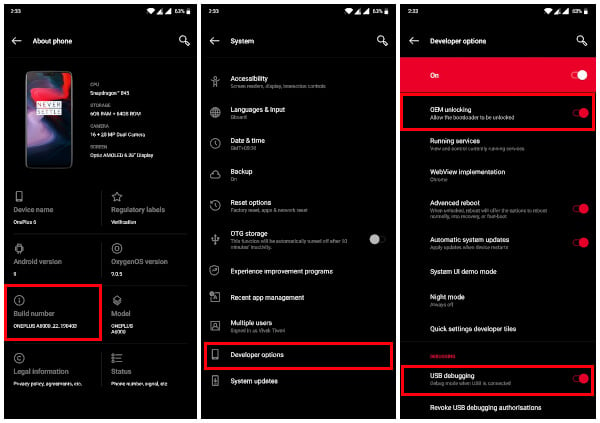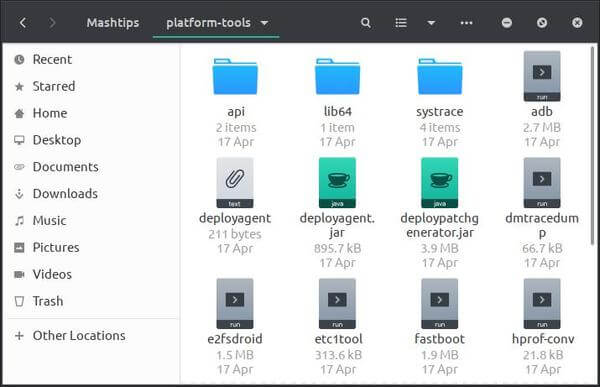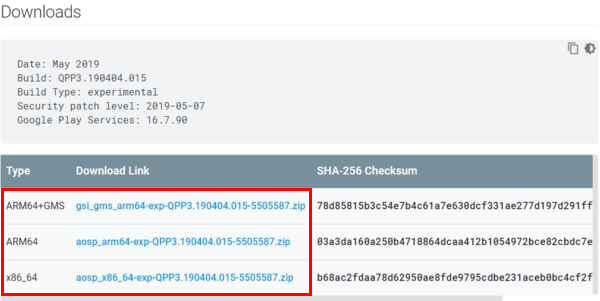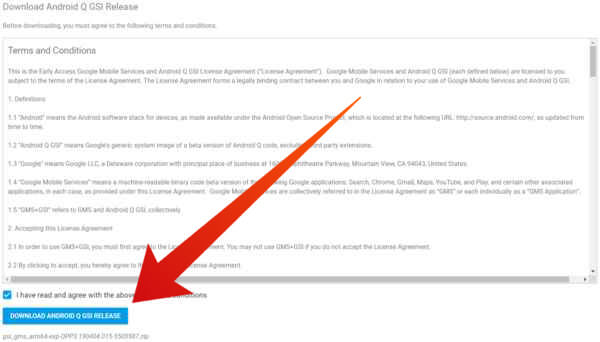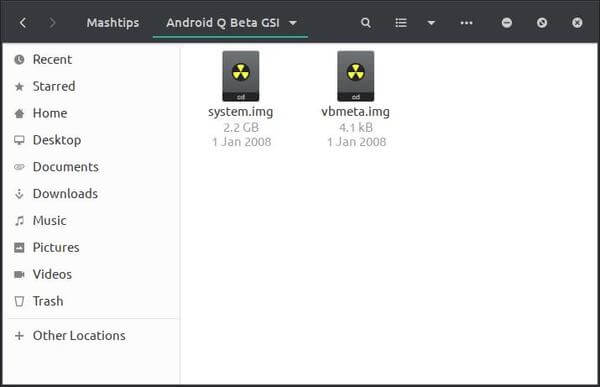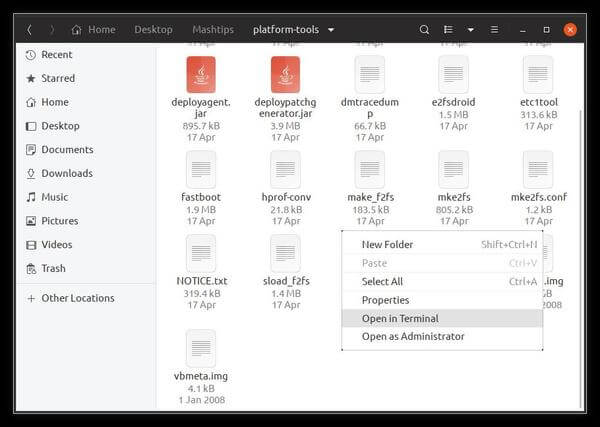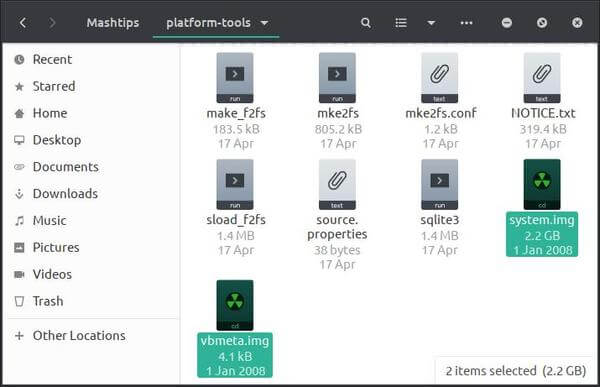Google offers a way to install Android Q beta on Project Treble devices, and here is how you can install Android Q on Project Treble devices. Editor’s Note: Google has released an Android Q beta GSI that can be installed on any other Project Treble compatible device not included in the Android Q beta program officially. But before you proceed any further, it is of utmost importance that you know of the potential risks. Android Q is still in very early stages of development. Even though Google is straight away calling it Android Q beta this year, it’s not any more stable than a Developer Preview. So you can expect a lot of bugs and this is definitely not a daily driver. Even if your device is Project Treble compatible and full-fills the requirements, there are good chances that it might still not be able to boot using the Android Q Beta GSI provided by Google. We do not encourage installing this beta if you’re someone who hasn’t done things such as this before and can’t manually restore your phone back to the stock firmware in case things go south.
Requirements
First and foremost, to install Android Q beta on Project Treble devices, your phone must obviously be Project Treble compatible/certified. Even if it is, your phone should have originally shipped with Android 9.0 Pie out of the box. USB Debugging and OEM Unlocking should be enabled on your phone if it isn’t already. Go to Settings > About Phone and tap on the Build number 7 times. After entering your PIN.pattern/password you’ll see a toast message that says, “You are now a developer!” This basically enables the hidden Developer options in Settings > System. Here you can find toggles to turn on both USB debugging and OEM Unlock. You’ll also need ADB and Fastboot drivers installed on your PC. That means an unlocked bootloader on your phone is also necessary.
Install ADB and Fastboot on Your Computer
Google officially provides some Android debugging command line tools for developers, but these can be used by anyone. In fact, ADB stands for Android Debug Bridge. These tools are available for all three major desktop operating systems as platform tools.
To flash Android Q beta on Project Treble devices, Fastboot is a must. Download the respective platform tools from the links below, according to the OS you use. Once downloaded, extract the zip file to get the platform-tools folder.
Windows (.zip) Mac (.zip) Linux (.zip)
Download Android Q Beta GSI
The Android Q beta GSI can be downloaded directly from Google, following the link provided below. When you click on the link, you’ll get to a page where you’ll find three different device architecture types to choose from. Select the one that corresponds to the type of hardware your device has and download it. Almost all modern smartphones are launched with the ARM64 architecture which is a 64-bit architecture. Since your device should have shipped with Android Pie out of the box, it is safe to assume it is a device with 64-bit architecture. Most of these devices are also Project Treble compatible. If you’re still unsure, you can install any good hardware info app from the Play Store like Droid Hardware Info. You’ll probably also want Google Services and apps like the Play Store on your Android Q beta. In that case, choose ARM64+GMS. GMS stands for Google Mobile Services.
Download Android Q GSI from Google
When you click on the download link once you’ve decided which GSI to download, you’ll have to agree to Google’s terms and conditions before you click DOWNLOAD ANDROID Q GSI RELEASE. Extract the downloaded zip file and you should get two image files named system.img and vbmeta.img.
Install Android Q Beta on Project Treble Devices
Now that you have the Android Q beta GSI, follow the steps below to install it onto your Project Treble compatible device. If everything went well, your device should boot up with the generic Android boot animation after which you should be greeted by the Android Q set up. As mentioned before, the GSI might not necessarily boot on all Project Treble devices even if they qualify all the requirements.
Android Q Beta on Project Treble Devices
Project Treble is a new program by which Google makes sure that any new devices that launch with Android Oreo or above are compatible with an Android GSI (Generic System Image). Prior to this, manufacturers had to make sure that the OS was able to interact with their hardware. With Project Treble, that control goes over to Google, thus making the job easier for manufacturers. This is also good news for users who would like to try out custom ROMs or newer versions of Android while the OEM of their device is still working on it. Android Q beta is an example of this. While manufacturers work with the beta to provide timely updates to existing devices, developers can use the Android Q beta to make their apps compatible with it by the time it gets rolled out. You don’t really have to be a developer though to flash the Android Q beta GSI. Notify me of follow-up comments by email. Notify me of new posts by email.
Δ