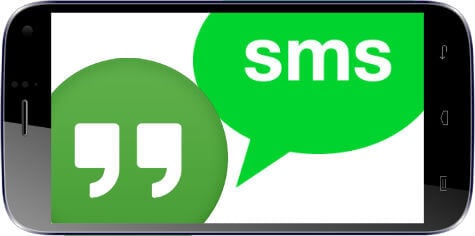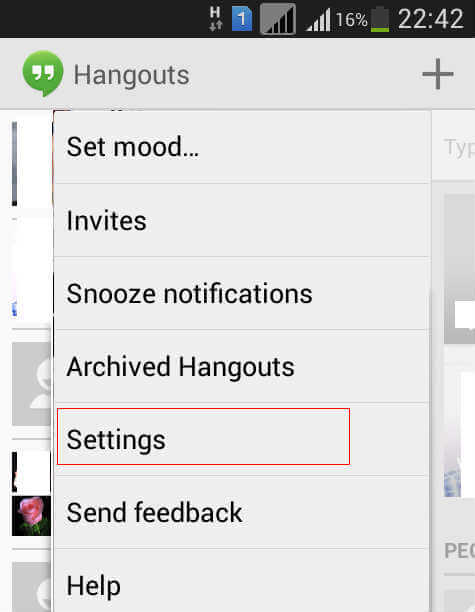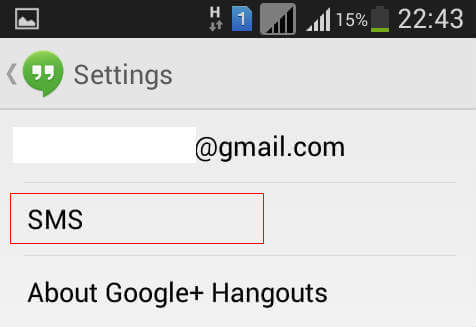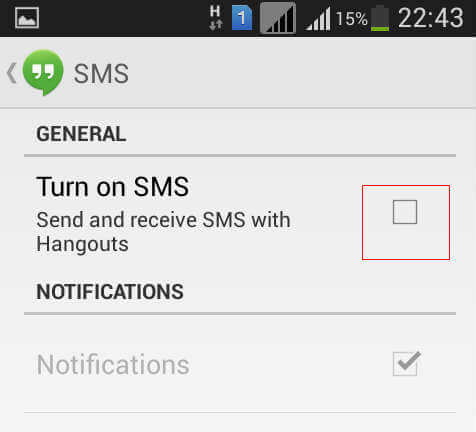This update also enables the users to send SMS from within the Hangouts app. However, some of us may think it is inconvenient to read SMS using Hangouts as the default SMS app will also be doing the same. In such cases, we need to disable SMS from Hangouts app so that it no longer will access the SMS and combine with the Chat messages. By following this simple procedure in Android, we can disable or enable SMS in Hangouts App at any time.
The most difficult situation of the SMS reading in Hangouts will be in Samsung Smartphones or similar ones where they are also integrating this facility into the ChatON or similar app. So, for a single SMS, we may be getting 3 notifications from default SMS app, Hangouts, and ChatON which will be very much annoying. In such scenario, one might be wishing to deactivate the SMS from Hangouts or disable the notifications. You can disable notifications by following this Page. Disable notifications in Android. To disable SMS from Hangouts, first we need to open the Hangouts app. Now tap the Settings Button in the Phone and you will be seeing settings options for the Hangouts App. In the Settings menu, Select “Settings” from it.
It will show the various settings in the screen including your user settings with the registered email Id. From that screen, you can see SMS as an option and select that to change the settings for SMS.
In the SMS settings menu, you can see a check box already ticked in the “Turn ON SMS” option, if your phone has already enabled with SMS. To Disable SMS from Hangouts, we just need to un-check the Tick box and after that we can go back to the home menu. If you want to enable it again, we need to check the tick box again. We can also change the notification pattern of the SMS from this settings, if we need it.
After doing this, we can verify that the Hangouts app will not access the incoming SMS in our Phone. The SMS will be handled by the default or other special purpose apps as before that Hangouts update. We can enable this SMS integration facility in Hangouts at any time by following the above procedure once again. Notify me of follow-up comments by email. Notify me of new posts by email.
Δ