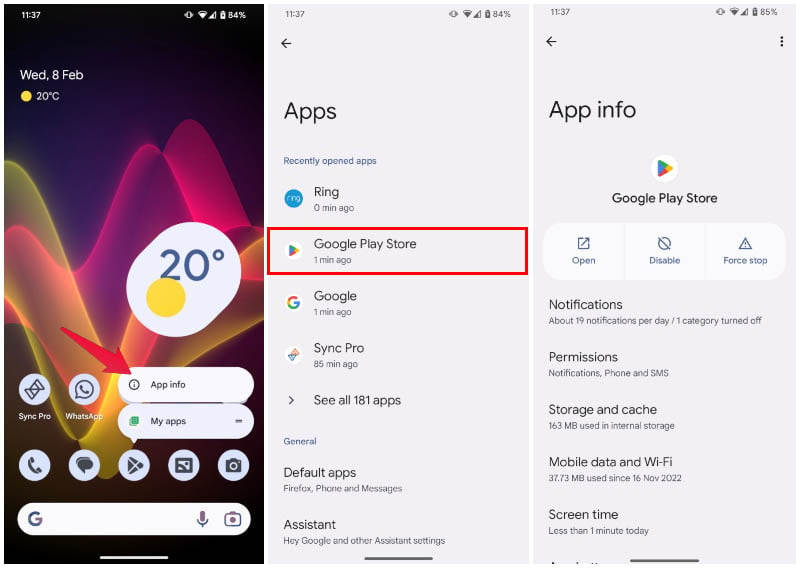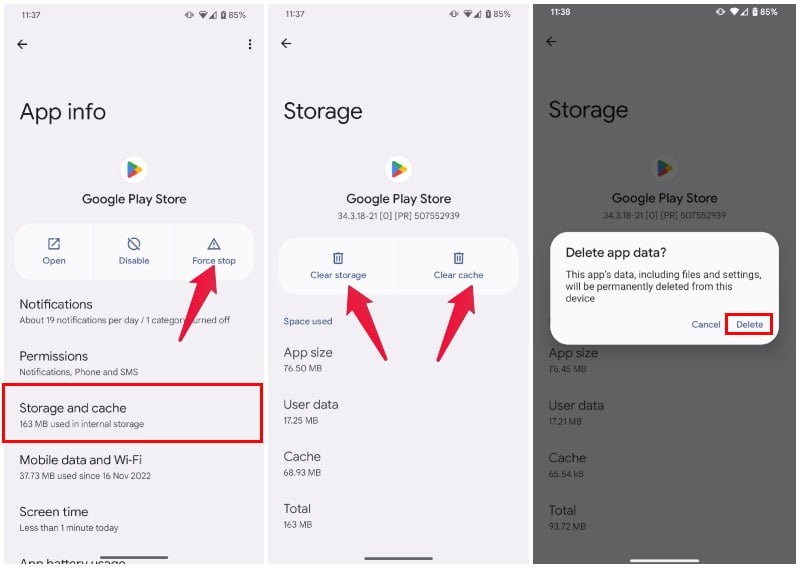You may not be able to install an app after several tries, or worse, you may not be able to install any app. Sometimes it can just start giving error messages for seemingly no reason. An app might be failing to update. There can be many kinds of Play Store problems. They used to be a bit more common, but thankfully they are very rare these days. The most common, and the first solution to try for these problems, is to clear the play store cache and data.
How to Clear Cache in Play Store
Wiping any app’s cache is pretty straightforward on Android if you just know how to do it. Play Store is also just an app, albeit with elevated privileges. So, you can clear the Play Store cache and data the same way you would for any other app.
Clearing an app’s storage also clears every allowed permission and other settings, as well as the cache. So, if you want to clear the Play Store cache and storage, you need not tap Clear Cache. Simply clearing the storage will clear both the cache and storage.
After doing this, or before, you may also want to head back to the App info page mentioned in Step 5 and tap Force stop. This makes sure Play Store is not running in the background. So when you open the app again, it really starts fresh, as if newly installed.
Notify me of follow-up comments by email.
Notify me of new posts by email.
Δ